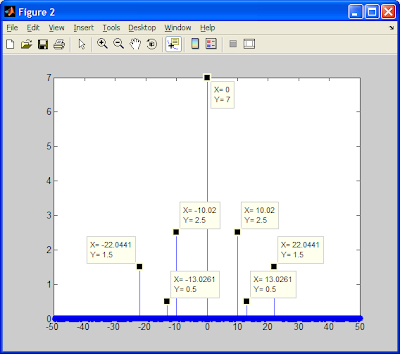It turns out that Xilinx ISE does not have much support for 64-bit asside from generating bit files. When trying to simulate in ISE in 64-bit mode you will notice that you are limited to ModelSIM which I am not that familiar with, but I definiately didn't have much luck with it.
If you are looking to simulate some HDL in the 64-bit ISE, your best chances for success is to use the 32-bit ISE instead. Luckilly, Xilinx was nice and installed the 32-bit programs when you installed 64-bit ISE. Just go to your Program Files Xilinx Folder and locate the 32-bit ISE. It will launch with your current project and settings which makes it a little more bareable when switching between the two ISE programs.
Before you can actually start simulating, you will need to go into your Project settings and change your simulator to ISim (ISE Simulator program). To do this just go to:
Project -> Design Properties -> Simulator -> ISim (VHDL/Verilog)
And your done.
Now if you switch to Behavioral Simulation Mode, you can select your corresponding HDL file you wish to simulate and you will see the "Simulate Behavioral Model" Option appear.